Punch In, Only on Company WiFi. WiFi-Based Attendance Control.
WiFi BSSID-based Clock-in Restriction
In modern workforce management, preventing employees from clocking in remotely, from home, or outside the office is a top concern for many businesses. OpenTimeClock addresses this challenge by introducing a WiFi BSSID-based clock-in restriction feature. By limiting clock-ins to designated company WiFi networks, businesses can ensure attendance data is both accurate and compliant. This article will walk you through how to obtain the WiFi BSSID on Windows, MacOS desktops, and iOS/Android mobile devices, and how to configure this in OpenTimeClock for efficient and secure attendance management.
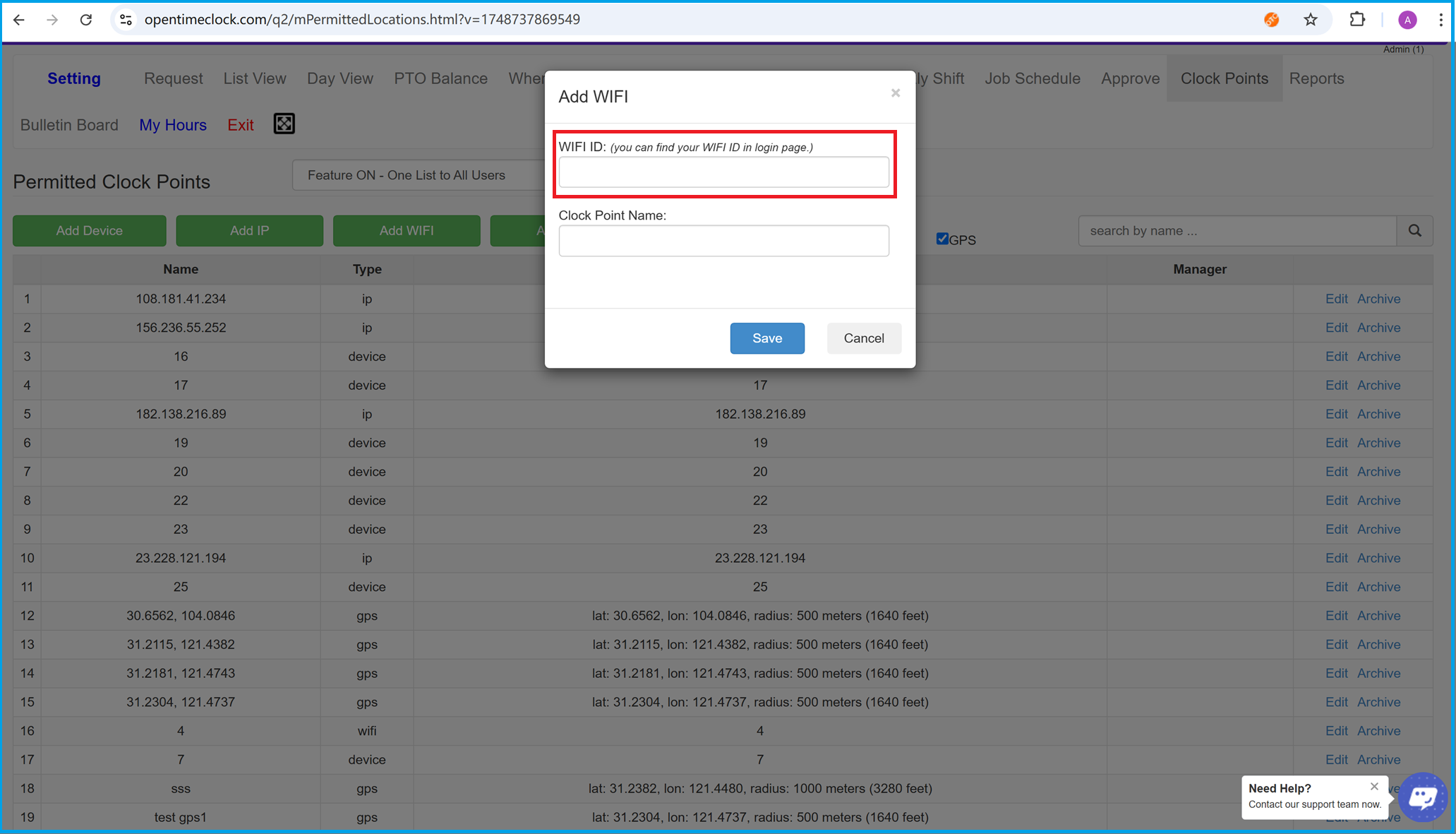
1. Adding WiFi BSSID as a Clock Point
Company administrators can add the company WiFi’s BSSID (the unique identifier for each WiFi access point, typically a MAC address) as a clock-in restriction in the OpenTimeClock management panel. Once set, employees can only clock in when connected to the specified WiFi, eliminating “work from home” or “remote clock-in” abuses.
How to set it up:
- Log in to the OpenTimeClock admin dashboard.
- Go to the “Clock Point Management” page and select “Add WiFi ID.”
- Enter your company WiFi’s BSSID (instructions for obtaining this are below).
- Save your configuration.
As shown in the screenshot, administrators can easily add authorized WiFi clock points directly from the backend interface.
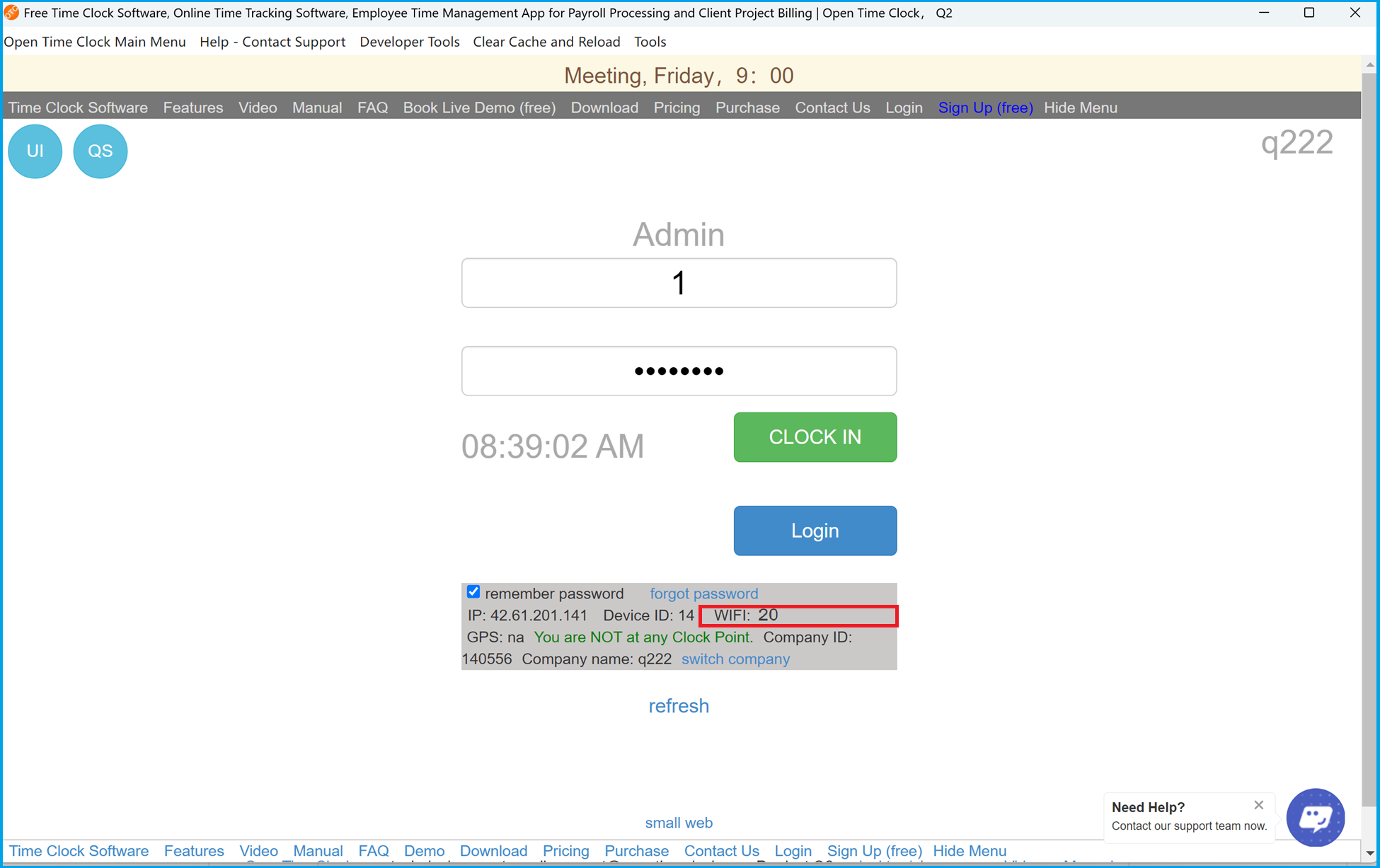
2. Automatically Displaying WiFi BSSID on Desktop (Windows/MacOS)
For employees and administrators using Windows or MacOS desktops, the official OpenTimeClock desktop app automatically detects and displays the current WiFi BSSID. There’s no need to run commands or search through system settings, making configuration much more efficient.
How it works:
- Launch the OpenTimeClock desktop client and log in.
- On the main or clock-in page, the current WiFi BSSID is displayed automatically (see red box in the screenshot).
- Administrators can simply copy this BSSID and enter it into the authorized WiFi list in the backend.
This means employees can easily check and communicate their current WiFi ID, reducing errors and streamlining the setup process.
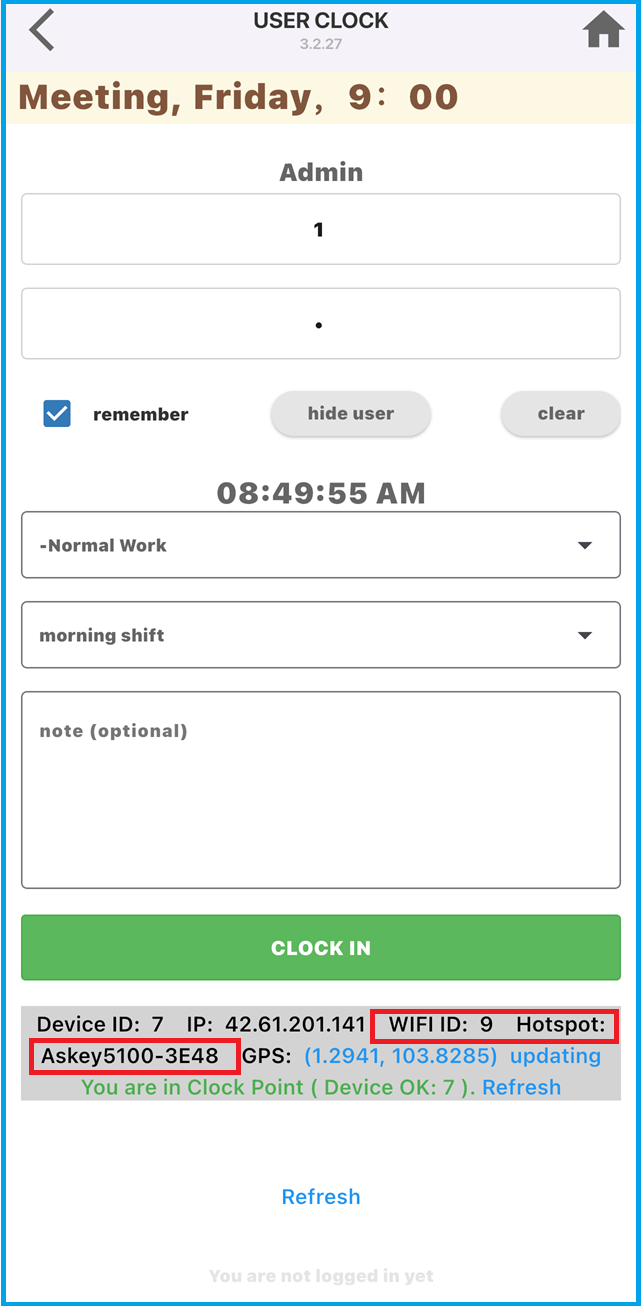
3. OpenTimeClock Mobile App: Auto-Detect WiFi BSSID
For employees on the go, the OpenTimeClock mobile app (iOS and Android) also automatically detects and shows the connected WiFi BSSID. No third-party tools or extra steps are needed—just open the app and view your connection details.
How it works:
- Open the OpenTimeClock app and go to the clock-in page.
- At the bottom, the app displays device information, including the WiFi BSSID (see red box in the screenshot).
- Administrators can have employees screenshot or read the BSSID for backend configuration.
Whether using a phone or computer, employees can easily cooperate with company WiFi attendance policies, keeping management smooth and error-free.
4. Real-World Application of WiFi-Restricted Clock-In
Once WiFi BSSID is set up, employees can clock in via web, desktop client, or mobile app —but only if connected to the authorized company WiFi. If connected to any other WiFi or mobile hotspot, the system will automatically block the clock-in attempt.
Key advantages:
- Prevents employees from clocking in from home, cafés, or unauthorized locations.
- Supports multiple WiFi networks for multi-floor or multi-office companies.
- Admins can view and manage the authorized WiFi list anytime in the backend.
- Consistent, secure experience across desktop and mobile platforms.
5. FAQs & Best Practices
-
How do I get my company WiFi BSSID?
Simply use the OpenTimeClock desktop client or mobile app; the BSSID is displayed automatically—no need for manual lookup. -
How to handle multiple networks or floors?
You can add multiple BSSIDs to cover all locations within your organization. -
What if an employee tries to clock in from another network?
Only devices connected to the authorized WiFi(s) will be able to clock in; all others will be blocked by the system.
Summary
Summary: Punch In, Only on Company WiFi. WiFi-Based Attendance Control.
OpenTimeClock’s WiFi BSSID-based clock-in feature delivers unparalleled security and convenience for business attendance management. Whether staff use Windows or MacOS desktops or iOS/Android mobile devices, the system automatically detects and verifies the WiFi BSSID, ensuring clock-ins only happen at approved company locations—eliminating remote or fraudulent clock-ins.
Google-Optimized Keywords:
- WiFi attendance
- Employee time tracking system
- OpenTimeClock
- Company WiFi clock-in
- Prevent remote clock-in
- Mobile attendance app
- Desktop clock-in software
- BSSID attendance restriction
- Location-based clock-in
- Smart attendance management
Why Choose OpenTimeClock?
- Automatic WiFi detection and easy setup
- Multi-platform support (desktop & mobile)
- Flexible backend to manage multiple WiFi clock points
- Robust reports and data analytics for efficient workforce management
Experience the OpenTimeClock WiFi-restricted clock-in today for smarter, safer, and more efficient attendance management!
For technical support or detailed setup instructions, visit OpenTimeClock.com or contact our support team.